
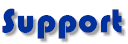
 |
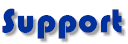 |
| Here is a guide to show you how to set your PC up so you
can connect to PlaNet. You can do this by using the Internet Connection
Wizard that comes built in to Windows ME, 98 and 95.
Click Start and then click Run. Type in Inetwiz and click the OK button. This will run the Internet Connection Wizard. Check that Connect using my Phone line is selected and then click the Next button. The Choose Modem page is next. This page applies to you if you have more than one modem in your computer and therefore need to choose which one to use. If you have a single modem then click the Next button here. If you have multiple modems then you need to choose which modem to use for your PlaNet connection from the drop-down menu. Click the Next button to continue. This opens the Internet Account Connection Information window. Type 09 in the Area code box. Type dialup number in the Phone number box. Check the Country code is New Zealand (64). If it isn't then select New Zealand (64) from the drop-down menu. Check that there is no tick next to Dial using the Area code and Country code. Click the Next button to continue. This opens the Internet Account Logon Information page. Type in your PlaNet User Name in the Username box. Type in your PlaNet password in the Password box. In other words, USERNAME (all capitals) and username (all lower case) are different. The same thing goes for the password. Type in your PlaNet User Name and password exactly as you chose them when you joined. The password you type in shows up as a bunch of stars to keep it private.
Type in PlaNet as the Connection name and then click the Next button. This opens the Setup your Internet Mail Account window. Check that you have a dot next to Yes so that you can set up your email. Click the Next button. In the Your Name page type in the Name that you want others to see when you send them emails. Click the Next button. On the Internet E-mail Address page type in your PlaNet email address. Please note that email addresses aren't case sensitive. So that FRED@pl.net and fred@pl.net are the same email address. This is not true for PlaNet User Names and passwords.
On the E-Mail Server Names window check that My incoming mail server is a reads POP3. Type in your mail address for the Incoming mail server. Type in your mail address for the Outgoing mail server. Click the Next button when you are done. On the Internet Mail Logon window type in your PlaNet User Name in the Username box. Type in your PlaNet password in the Password box. If the password box is
greyed out then put a tick in the Remember Password box. The password you type in shows up as a bunch or stars to keep it private.
Click the Finish button. |