
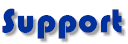
 |
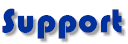 |
| Here is a guide to show you how to set your PC up so you can
connect to PlaNet. You can do this by using the Internet Connection Wizard
that comes built in to Windows XP.
Open your Start menu and select Run, and then type in the word inetwiz and click the OK button. This opens the Setup your Internet Connection window. Select the Connect using my phone line option and click the Next button to continue. Select the Create a new dial up networking connection option and click the Next button to continue. Type in your dialup number for the phone number. Select New Zealand(64) for the Country/region name and code. Check that the Use area code and dialing rules box is unticked and click the Next button to continue. Type in your PlaNet User Name in the Username box. Type in your PlaNet password
in the Password box and click the Next button to continue. In other words if you type in USERNAME (all capitals) instead of username (all smalls) PlaNet will not recognize you. The same thing goes for the password. Type in your PlaNet User Name and password exactly as you chose them when you joined. The password you type in shows up as a bunch of stars to keep it private.
Select the Yes option to setup your Internet mail account and click the Next button to continue. Type in the name that you want others to see when you send them email in the Display Name field and click the Next button to continue. On the Internet E-mail Address window type in your PlaNet email address
and click the Next button to continue. Please note that email addresses aren't case sensitive. So that Fred@pl.net and FRED@pl.net are the same email address. This is not true for PlaNet User Names, or passwords, which are case sensitive.
Type in your mail address for the Incoming mail server. Type in your mail address for the Outgoing mail server and click the Next button to continue. On the Internet Mail Logon page type in your PlaNet User Name in the Account
Name field. Type in your PlaNet password in the Password field. If the password
box is greyed out then put a tick in the Remember Password box. The password you type in shows up as a bunch or stars to keep it private.
If you want to type in a password every time you check your email then
leave the Remember Password box unticked. Click the Next button to continue. To get online just double click onto the Internet Explorer icon on your Desktop to surf the Web. |
|