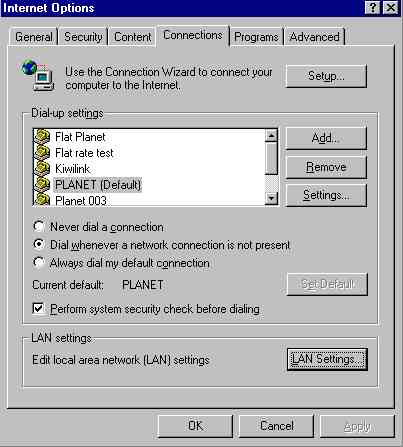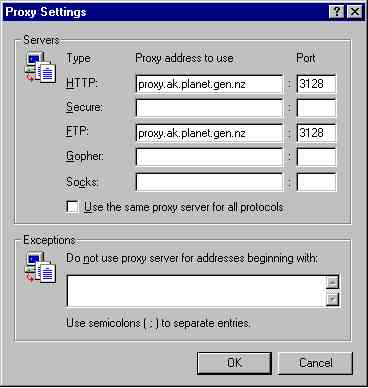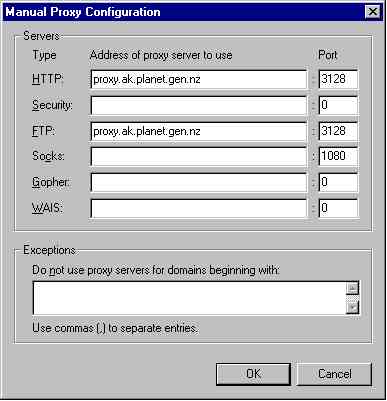|
|
SETTING UP THE PROXY SERVER At Planet we have a computer that is recording each web page that someone downloads and storing it for a limited period of time so that if anyone else looks at the page it can be downloaded from Planet rather than looking at an overseas site. This speeds up your connection when a site is already on the proxy server. The setup for the proxy server for the most popular browsers are listed below. Internet Explorer 3, 4 and 5. Netscape Navigator 3 and 4. INTERNET EXPLORER 3 To set proxy server click on View | Options | Connection and tick the Proxy Server radio button. Then click on Settings and type in for HTTP proxy.ak.planet.gen.nz and Port 3128 Type the same in for FTP and then click OK and OK again. If you have a flat rate account use frproxy.ak.planet.gen.nz NETSCAPE NAVIGATOR 3 Click on Options | Network Preferences | Proxies and tick the Manual Proxy Configuration Button and then click View and then type into FTP Proxy and HTTP Proxy lines proxy.ak.planet.gen.nz with port = 3128. For flat rate users use the proxy server frproxy.ak.planet.gen.nz INTERNET EXPLORER 4 Click on View | Internet options, tick connect to Internet using a proxy server. For Metered accts = proxy.ak.planet.gen.nz Port = 3128 For Flatrate accts = frproxy.ak.planet.gen.nz. Port = 3128 INTERNET EXPLORER 5 Click on Tools | Internet options, then select the connection tab.
Click on the LAN settings button.
For Metered accts use proxy.ak.planet.gen.nz Port = 3128 For Flatrate accts use frproxy.ak.planet.gen.nz. Port = 3128 NETSCAPE COMMUNICATOR 4 Click on Edit | Preferences | Proxies
Tick the Manual Proxy Configuration Button and then click View
Type into FTP Proxy and HTTP Proxy lines proxy.ak.planet.gen.nz with port = 3128. For flat rate users use the proxy server frproxy.ak.planet.gen.nz with port = 3128 |